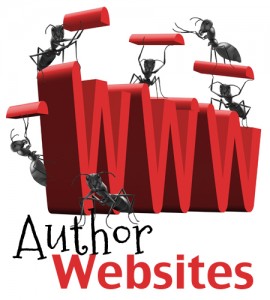This month-long series of blog posts will explain author websites and offer tips and writing strategies for an effective author website. It alternates between a day of technical information and a day of writing content. By the end of the month, you should have a basic author website up and functioning. The Table of Contents lists the topics, but individual posts will not go live until the date listed. The Author Website Resource Page offers links to tools, services, software and more.
Transferring Pages to WordPress
This is an exciting day. So far, you’ve written pages for ABOUT, BOOKS, NEWS, CONTACT, and PRIVACY. It’s time to get them on the site. Remember that WordPress is a Content Management System and uses two types of content, pages and posts. Posts are organized in reverse chronological order for the blog; Pages are static pages that don’t change and operate much like a website.
WordPress has extensive documentation on how to use the software in the WordPress Codex. Believe me, the Codex is your friend. Any questions, go there first.
Here are Codex instructions on:
How to Write a Post.
How to Write a page.
Remember, we’ve asked search engines not to index the site yet, so there won’t be any traffic until we change that setting. You can’t break the software. It’s time to add your Pages to your site.
Click on Pages/AddNew. Cut and paste your pages into the editor and tweak until it looks right. This will take some time, so keep at it until you’ve got the basic Pages done. Then, add one more Page: Label this one, BLOG, and leave it empty with no content. Then, you’ll have a couple tasks to do.
Set Home Page on Settings. First, you’ll want to set the HOME Page. Go to Settings/Reading. The default is for your latest post (blog post) to be the front page of your site. You can still leave it that way, if you like, but if you wrote a great HOME page, you’ll want to select it.

Select a STATIC PAGE and from the drop down menu, select your HOME Page.
For the blog, choose the BLOG Page.
Be sure to SAVE CHANGES at the bottom.
Now, when you look at your website (FamousAuthorWebsite.com), you should see your home page.
MENU:Navigating Around Your Site
Great. But how do you get to the Pages? To do that, you must set up a custom Menu that will let your readers navigate through the site. Go to Appearance/Menus. Because themes operate differently in how they use a menu, you may have to read the documentation for your theme or search for a tutorial for your theme + menu. Here is WordPress’s basic instructions on menus. And here’s a video about WordPress menus.
)
If you can’t see this video, click here.
Note that you can create various menus and use Widgets to add a custom menu where you want. On my HOME Page and on the sidebar of Fiction Notes, I use a Custom Menu in a Widget to add navigation entitled, “NEW? START HERE.” It links to other series of posts that are pillars of the site. When and where would you use a Custom Menu? Maybe for your books?