Tips for Skype Author Visit: Be Prepared
More and more, librarians and teachers are using video conferencing software to connect with authors. Before I did my first Skype Author Visit today, with a school in Arlington, VA, I went through several fine-tunings of my setup. These are all small tweaks, but I felt like they were important to let me relax and enjoy the presentation.
Turn Your Office into a Video Studio
Lighting. My office is a dark attic, perfect for writing, but not good at all for a video studio. Looking around for tutorials on lighting for video shoots, I saw that it was important to have three types of lights.
Main light at about 2 o’clock to light one side of the face. It needs to be strong enough to light up your face without glare. Because I have an attic office, I just use a shop light and bounce it off the nearby ceiling.

Second, you need a bounce lighting or a smaller light that adds shadows and depth to the opposite cheek. I just used a piece of foam core.

My normal overhead lighting is pretty high because of the attic space, so it worked as a great back-light on the top of my head; this light is important because it will separate you from the background better. Some tutorials recommended 3x or 4 x the normal lighting.
Camera. With the lights in place check the camera settings.
- Tilt. Is it capturing your full face? I also position the screen showing small shot of myself as near the camera as possible, so I am mostly looking at the camera.
- Reverse Image. I also found it better to reverse or flip the image that I’m seeing of myself. That way, if I reach up to touch my hair, it looks right to me.
- Zoom. Zoom in or out until you get a shoulder shot. I like it zoomed out enough so you can easily see my gestures, because I talk a lot with my hands. It also gives a small window into my office and sometimes, I got questions about my unabridged dictionary which is on a book shelf behind me.
- Color balance.
- Set the white balance first.
Click on Auto-focus on the white balance. Hold your foam core or other white object about where you’ll be seated. Let the auto-settings work. Then, click OFF the auto-focus, forcing it to stay at that setting. My office has windows, so I do this check each time I do a video, to allow for differences in light coming from the windows. - Then set brightness, contrast and color balance to your liking. I like to balance the color closer to the b/w side, so it’s not glaring.
- Set the white balance first.
Turn Yourself into a Movie Star
Make-up. With 3-4x the light, you’ll need makeup. I’m a minimal make-up person, but I’ve found that it helps to pay attention to my eyes and to add a bright red shade of lipstick. This helps make me stand out.
Also, if you tend to have dark circles under your eyes, adjust the lighting to avoid this, and use a yellow-toned concealer, or look for something like Ooh La Lift , which lightens this area. Use the screen capture function of the camera to take shots of yourself for comparison
Clothes. Test a couple colors and styles of clothing. Use the webcam to take a series of pictures for comparison.
Triple Check All Equipment
Once you have the lighting, makeup and clothes right, test your microphone using Skype’s call service. Finally, try a test call with a school a day or so before the real thing to make sure that all equipment is functioning on both sides. I like it if any face-tracking software is turned OFF during the visit. Face-tracking tries to find a face and focus on it; but with a classroom or even just a couple people, it tends to move from face to face and I find this distracting.
Lights, Camera, Action!
10 Minutes Before.
- Last equipment test. About ten minutes before, test your equipment one last time.
- Props. Gather all your books as props, and any other props you plan to use (I forgot to do this on the first Q&A, but made a beeline for the books before the second).
- Review purpose and audience. Make sure you know the age of the audience and what type presentation you are being asked to do and make sure you’re ready for that. For example, you might have sent ahead a handout for the kids, or perhaps a Powerpoint which they will show at the same time they show your video feed.
- Water. Also, if you need it, set a cup of water beside your computer/camera set up.
- Minimize disturbances. Turn your phone off or to vibrate and warn anyone else around that you’re doing a video, so they’ll stay out of your “video production room,” or at least enter quietly.
- Expect technical problems. Be read for technical difficulties by becoming familiar with the camera, microphone and Skype settings. For example, in my test visit, I talked only to the teacher. But in the real visit, she turned up the speakers so everyone in her library could hear, resulting in feedback. We had to play around with the sound on both sides to find a comfortable level which was easy to hear, but avoided feedback.
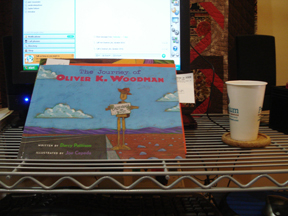
Action.
Once the Skype visits starts:
- RELAX. Just have fun. You’ve done all the setup work, so you don’t stress in the middle of the session, so now be confident, relaxed. If kids are coming into the room, wave at them and say, “Hi.” Do whatever kinds of interaction you would normally do before and during an author visit.
- Consider the Technology. Talk slowly, allowing for the slight lag time of Skype.
- Focus on audience. Focus on the students and meeting their needs: If a student has a question, ask that they come up close to the camera to ask their question. Answer questions simply and clearly. Ask them for follow-up questions. It’s all about the kids.
- Look at the camera. Remember to look AT THE CAMERA, not down at the computer screen where your image and their image are displayed. Looking at the camera will make it appear that you are making eye contact and that’s important for any speaker. To make this more natural, it helps to maximize their video feed, making it fill the screen. If possible, move the smaller image of yourself near the camera, so you can see it from the corner of your eye. But whatever you do, make yourself look AT THE CAMERA. It was one of the hardest things to do today.
- Multiple presentations on one day. If you are doing several presentations, common for short Q&A sessions, hang up and have them call back in between. This allows you time to take a bathroom break, reapply lipstick, check email, Twitter just once (Okay, twice – it’s short), and just relax a few minutes. But be sure you’re back in the room, ready for the next session.
- Very Important: Touch NOTHING on the camera or Skype settings in between sessions. This is NOT the time to tweak things, unless you absolutely have to. If you DO tweak, call back five minutes early to reconfirm that everything is working right. I looked at possible Avatars and either I did something or the librarian did something to settings and somehow, I missed the second call.
- Tip: You’ll get an Orange Pop-up Box from Skype to tell you when the other party is Online. You can expect the call shortly after that. If you don’t get the call on time, call them: there may be some technical difficulty going on.
I’m a fast learner. The first Q&A, I felt too stiff; the second Q&A lasted only a few minutes because of technical difficulties. But by the third, I was starting to feel comfortable and like this method of connecting with readers. I hope to do it again, soon.
To the students at SMS: Thanks! You had some great questions!
This is really fantastic, and a serendipitous find, since I’m going into my first Skype visit this next Friday. This gives me some hints to make it go even better. Thanks.
This is an excellent post on doing author visits via Skype. Thank you so much for all the great information. I love doing Skype visits and am always looking for new ways to tweak things.