This month-long series of blog posts will explain author websites and offer tips and writing strategies for an effective author website. It alternates between a day of technical information and a day of writing content. By the end of the month, you should have a basic author website up and functioning. The Table of Contents lists the topics, but individual posts will not go live until the date listed. The Author Website Resource Page offers links to tools, services, software and more.
Customize Your WordPress Site with Plugins
WordPress is a content management system (CMS), which is run on php, a kind of computer programming language. One of the strengths of WordPress is that it can be customized by adding bits of code here and there. We commonly call these bits of code, plugins.
Plugins can control things on your site such as security issues, broadcasting issues, and layout and design issues. Any place you can put a piece of code, someone has figured to do it. You do NOT have to code things yourself—Hallelujah! You just need to find a great plugin.
Sometimes, the plugins also add widgets. Widgets are special bits of code that allow you to place something in a certain position on your website. For example, a widget can add a menu to the header, the sidebar or the footer.
Let’s look at some basic plugins that EVERY site should use:
Akismet: Stop Comment Spamming
Akismet. One of the hardest things to control about a website or blog is the amount of spam comments that you will receive. Fortunately, the Akismet plugin zaps most spam.
In the left-hand column, click on Plugins/Installed Plugins.
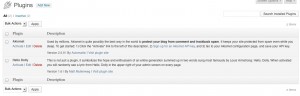
You’ll see that two plugins are preinstalled.
I usually delete or ignore the Hello, Dolly plugin.
Click Activate on the Akismet plugin.
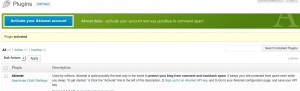
You’ll get an Akismet Activated screen. Click on “Activate your akismet account.”
Then click on “Create a new Akismet Key.”
This will take you to the WordPress/Akismet site. Follow their instructions on how to set up an account and create a key. For a personal site, you can choose how much to pay, even choosing free. For a single professional site, it is $59/year and well worth it! This is the biggest cost you will have besides your hosting company, but I highly recommend it. Follow their directions for fully activating Akismet.
Now you can rest easy that your Author Website won’t be the victim of many spam comments.
You’ve successfully activated one plug-in! It’s time to look at a range of other plugins for your site. Remember that you can add or delete plugins at any time, as needed. It’s fine to experiment with a plug-in and later decide you don’t like it.
Other Recommended Plugins
Everyone wants to weigh in on the most important WordPress plugins. Use a search engine and be overwhelmed!
Here, I’ll talk about the basic plugins that I think are essential for all WordPress sites. Then I’ll focus on an Author Website and list plugins that you may find helpful.
You can find available plugins by clicking Plugins (left sidebar)/Add New and then searching for what you need. You will often find several plugins that address the same function. It’s fine to download several and activate/deactivate them one at a time to see what exactly they do. The descriptions provided and the ratings are helpful; but nothing compares to actually putting them to use on YOUR Author Website. Once you decide against a plugin, though, delete it so it doesn’t clutter up your site and to reduce security risks.
Basic, Essential Plugins:
These are examples of plugins in some crucial areas; find them by searching the Plugin List (Plugins (left sidebar)/Add New ) . Be sure to follow directions for setting up these plugins.
Start with simple plugins and add more as you need to. It’s easy to install and customize most plugins—and equally easy to deactivate and replace them with something better. Take the long approach on this and start with just a few and add a plugin when you think you need something better.
Other Interesting Plugins
Full Tiles Gallery. You know how all your books are different sizes and if you want to create a gallery of the book covers, they never fit right? Here’s the simple answer. At the time of writing, it’s $14. You can see it in action here. YouTube Tutorial on Final Gallery.
Book Sales. If you want to sell ebooks from your site, this article summarizes WordPress Plugins that make this simple. On the other hand, this Smashing Magazine article summarizes five shopping cart services that work well within your WordPress.
Customizing your WordPress installation is important–but time consuming. Take it slow and add plugins as you go. Prioritize what capabilities you need and do those plugins first. Add the rest as you have time.
What plugins do you consider to be essential?
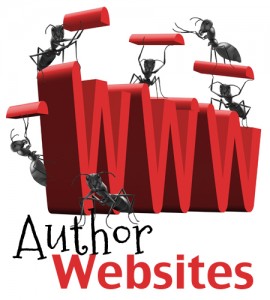
Thank you for this info. Do you know that WP and my web hosting site were no help in getting my existing WP blog onto my website? Thanks to you I now know how to do it. This series of articles is awesome, and I thank you.
Thanks, Kathy. Strange that they were no help!
But you can always go to the codex.wordpress.com and find help.
Darcy